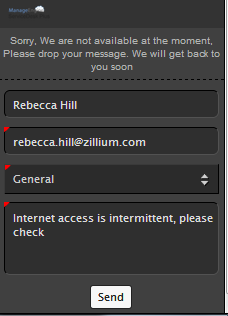Initiating a Live Chat Conversation
A requester can initiate a Live Chat conversation by clicking the Live Chat float found in their Self Service Portal.
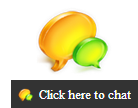
The requester has to select the appropriate Technician Group under ' Department' and type in the request. Depending on the Department chosen, the chat is directed to the appropriate technician(s).
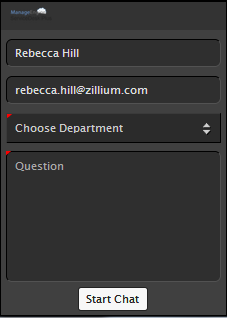
Conversing with the Technician
Once a technician picks up a request, the end user can continue the conversation.
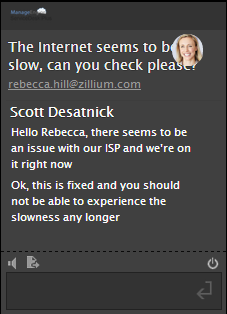
When done, the end user can terminate the chat by clicking the terminate button on the bottom right of the chat screen. The chat transcript gets added to the description of the ticket.
Providing Feedback
When a Live Chat session is terminated, the end user can provide feedback on the support session and also send the chat transcript to his email. You need to configure this in the Portal Settings if you want this option to be available.
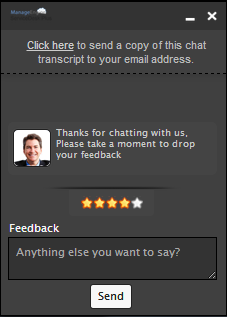
Initiating Chat Conversation from an Existing Ticket
A requester can initiate a live chat conversation from an existing ticket. All the requester needs to do is open the ticket and click on the ' Start Discussion' button below the description. The Live Chat window opens and the requester can initiate the conversation.
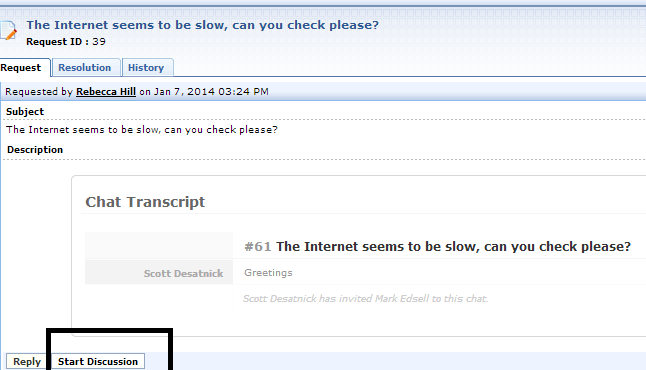
In case the IT help desk is offline, the requester can click the ' Leave a message' button and leave an offline message to the technician.
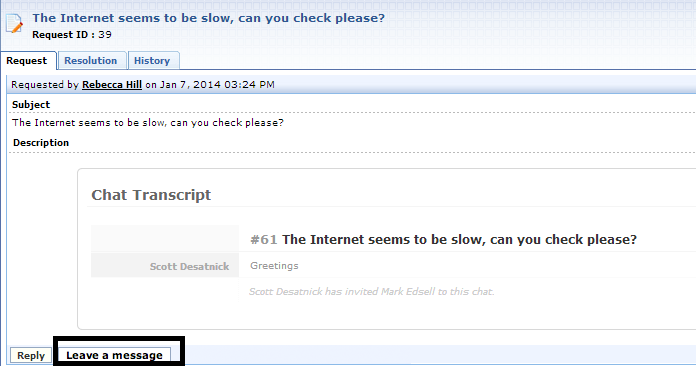
Leaving Offline Messages
When technicians are offline, the end users can still leave messages by clicking on the ' Leave Message' icon 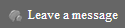 .
.
The Offline Chat window opens and the requester can type the message and click ' Send'.